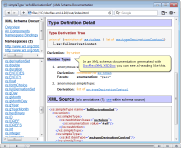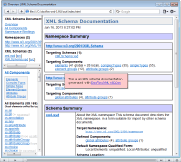FlexDoc.XYZ - Usage of CSS in generated HTML
- HTML Generator Options for CSS
- Generated CSS Rules
- Generated Style Sheets
- Custom CSS Rules / CSS File
1. HTML Generator Options for CSS
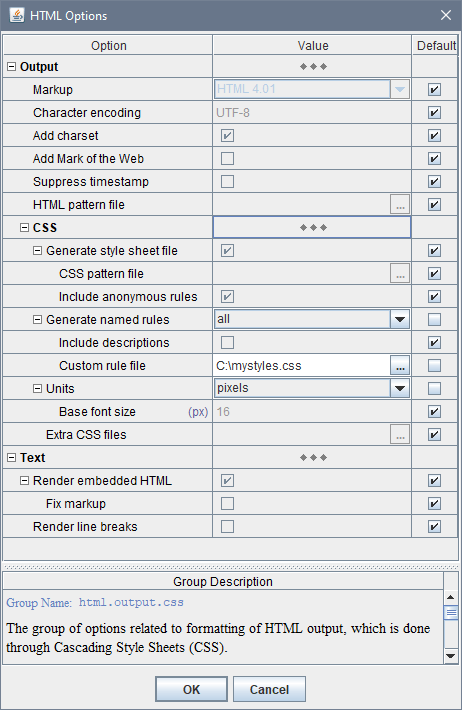
| Option/Group | Name / Type / Description | ||||||||||||||||||||||||
|---|---|---|---|---|---|---|---|---|---|---|---|---|---|---|---|---|---|---|---|---|---|---|---|---|---|
html.output.css.file : boolean
Specify whether to generate the external CSS file (global style sheet).
When this option is selected (
false), no external style sheet file will be generated.
In that case, all CSS rules used in the generated HTML will be defined
locally within those HTML files themselves, inside <style> element.
|
|||||||||||||||||||||||||
html.output.css.file.pattern : file pathname
Specify a CSS pattern file to frame the generated global style sheet into your own CSS file. |
|||||||||||||||||||||||||
html.output.css.file.anonymRules : boolean
Specify whether all generated anonymous CSS rules must be stored in the external CSS file (global style sheet). Anonymous CSS rules are CSS rules generated from the formatting settings specified on template components. They are called “anonymous” because these are basically sets of inline CSS properties initially generated for particular HTML tags and, then, moved to a style sheet to eliminate their repeating across the HTML file(s). Now, only class selectors assigned to those CSS rules are specified in the HTML tags (instead of the original CSS properties). But the class selectors are generated automatically, which depends on how early a particular CSS property set was registered in the style sheet. That makes them completely unpredictable and dependent on the data being documented, which prohibits substituting the anonymous rules with any custom ones. When this option is selected (true),
all anonymous rules generated across all generated HTML files
will be collected in the global style sheet
(which is printed further as the external CSS file).
That produces the most compact documentation files, since many anonymous rules repeat themselves
across different HTML document. So, it is the default setting.
When this option is unselected (
|
|||||||||||||||||||||||||
html.output.css.namedRules : enum {"none", "all", "selected"}
Specify whether to generate named CSS rules.
Named CSS rules are CSS rules generated from the formatting styles
defined in templates.
When such a style is assigned to a template component, the HTML tags generated
by that component can be assigned with the CSS rule generated from that style.
The class selector assigned to that CSS rule is specified in the template style itself (or derived from its name).
Therefore, it has a constant (predictable) relationship with both the particular CSS property set produced
from that style and the particular output structures where that CSS rule is applied.
This opens a possibility to substitute the generated named CSS rules with the
custom ones.
Please note that named CSS rules are not required for proper HTML output and will only increase its size. You need named rules only when you want to style the generated HTML documentation with your own CSS properties/rules. Possible Values:
|
|||||||||||||||||||||||||
html.output.css.namedRules.descriptions : boolean
Specify whether to add the descriptions of template formatting styles to the named CSS rules generated from them.
When this option is selected (
When this options is unselected ( |
|||||||||||||||||||||||||
html.output.css.namedRules.customRuleFile : file pathname
Specify a (CSS) file with custom definitions for some of the automatically generated default and named CSS rules. For more details, please see: How to substitute generated CSS rules with custom ones? |
|||||||||||||||||||||||||
html.output.css.units : enum {"relative", "points", "pixels"}
Specify measurement units used in the generated HTML.
This applies to font sizes and most of length values (like spacing, margins, paddings etc.),
which are specified as properties of CSS rules
generated directly from the formatting properties of template components
and template formatting styles.
Note: A few length values are always specified in pixels (e.g. border width), because otherwise their effect would be highly unpredictable. Possible Values:
|
|||||||||||||||||||||||||
| This is actually not a single but two different options corresponding pixel and point units. For relative units this option is not available. | |||||||||||||||||||||||||
html.output.css.units.baseFontSize.pixels : integer (nonnegative)
Specify the base font size in case of pixel units. The default value is 16 (px). |
|||||||||||||||||||||||||
html.output.css.units.baseFontSize.points : number (nonnegative)
Specify the base font size in case of point units. The default value is 12 (pt). |
|||||||||||||||||||||||||
html.output.css.extraFiles : file pathname list
Specify one or more additional (custom) CSS files that should be included in the generated documentation, using which you can provide some special CSS classes and rules to style your descriptions (specified in annotations, doc-comments etc.) Those files are copied as is into the documentation destination (associated files) directory, and links to them are inserted in every generated HTML document, e.g.
The links to extra CSS files are inserted before the link to the default stylesheet file generated by FlexDoc. See option: CSS | Generate stylesheet file Each extra CSS file should be specified with its absolute file pathname. Multiple file pathnames are separated with the system-dependent path-separator character (e.g.';' or ':').
If you select files using the file chooser, all of the above is ensured automatically.
|
2. Generated CSS Rules
All informative content of HTML files (i.e. HTML tags and text) is generated by various template components through their interpretation.When a template component is interpreted, it produces a piece of HTML output (which is typically represented by a certain HTML element). All formatting of that output comes in the form of CSS rules. The rules themselves are placed in the style sheet and the class selectors associated with them are specified in HTML tags.
The CSS rules generated by FlexDoc fall into three categories:
Those categories determine how the rules are produced, applied and what you can do about them (see Custom CSS Rules / CSS File).Anonymous Rules
When a template component is interpreted, every formatting property specified on it is rendered with a certain CSS property. So, a list of CSS properties is created.Example
The formatting properties specified on a template components may look this:
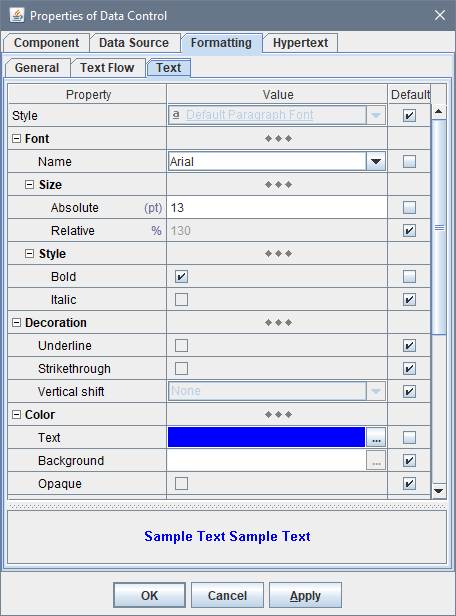
-
font-family: "Arial", sans-serif; font-size: 1.3rem; font-weight: bold; color: blue
-
<span style="font-family: "Arial", sans-serif; font-size: 1.3rem; font-weight: bold; color: blue"> ... </span>
But, the same template component may generate another piece of output and many more. So, the same inline list of CSS properties will be repeating by every of them. That would potentially bloat the generated HTML file quite a lot. (Moreover, different template components may also produce equal CSS property sets.)
To avoid that repeating, each set of CSS properties is specified only once in the form of a CSS rule, which is placed in a style sheet
under a certain class name (selector), like this (here 'aXXX' is the rule's class name):
-
<style>
span.aXXX { font-family: "Arial", sans-serif; font-size: 1.3rem; font-weight: bold; color: blue }
</style>
-
<span class="aXXX"> ... </span>
Such CSS rules, which are produced by the generator automatically in order to replace with them the inline CSS properties, we shall call anonymous rules. That's because the class names assigned to those CSS rules, besides being meaningless, have no constant relation with the particular lists of CSS properties they represent.
Exactly how such class names are generated depends on the data being processed. Another HTML document generated by the same template may contain similar anonymous CSS rules, but associated with different class names. Even when a global style sheet is maintained, the rule class names may be different when you generate another documentation for a different data source.
That prohibits using any custom CSS rules to replace the anonymous ones. If you need to change something in the formatting of the generated HTML, you have to edit the corresponding templates and rely only on the formatting capabilities provided by FlexDoc (via the template language and its rendering by the HTML generator).That problem has been solved with the introduction of named CSS rules.
Named Rules
Since FlexDoc/XML 1.9 (FlexDoc/Javadoc 1.7), it is possible to associate with particular CSS rules some constant (and meaningful) class names. That is, whenever some HTML documentation is generated by a given template set, a particular CSS rule (i.e. a specific set of CSS properties) used across all generated HTML files will be always associated with the same CSS class name.Such CSS rules associated with constant class names that are specified in templates, we shall call named rules.
Here is how it works.
CSS rules derived from template formatting styles
Template formatting styles are not CSS styles. Rather, they are another type of definitions stored in templates (besides components):
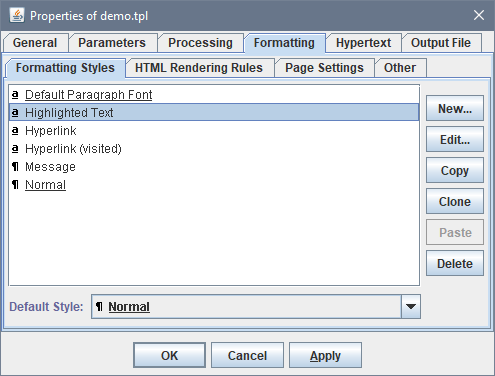
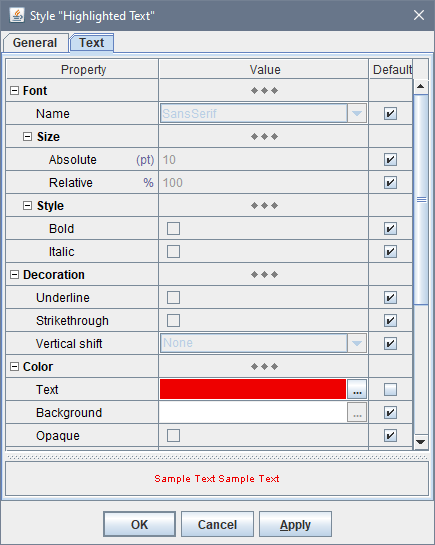
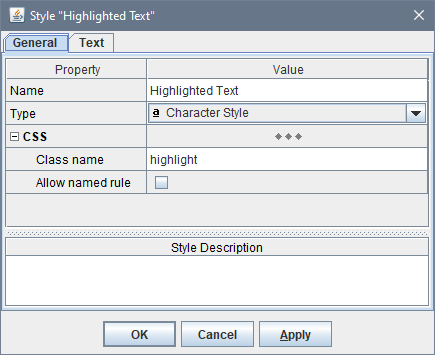
Originally, template formatting styles were modeled on RTF styles. When RTF output is generated, a template formatting style would be rendered with a corresponding RTF style.
Let's look how template formatting styles are used to generate named CSS rules. Suppose, a component C is assigned with a template formatting style'Highlighted Text'
and there is no other formatting properties directly specified on it:
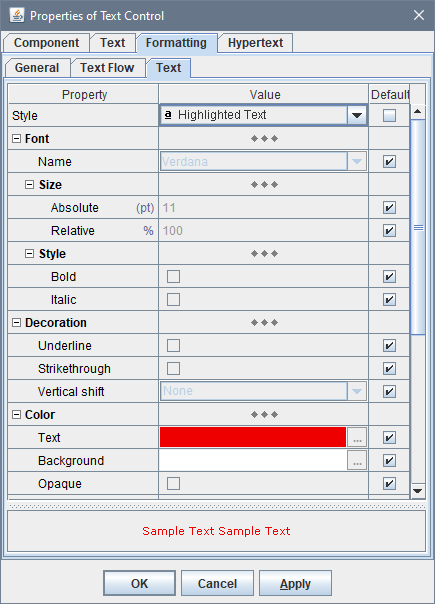
'Highlighted Text' style will produce
a CSS rule encoding all formatting properties specified in that style.
The rule will be assigned with the 'highlight' class name
and registered in the style sheet:
-
<style>
span.highlight { color: #EE0000 }
</style>
-
<span class="highlight"> ... </span>
Where does CSS class name come from?
The class name (selector) assigned to a named CSS rule comes from the corresponding template formatting style, by which the rule is generated. The rule class name must be specified with the "CSS | Class name" property in the style definition:
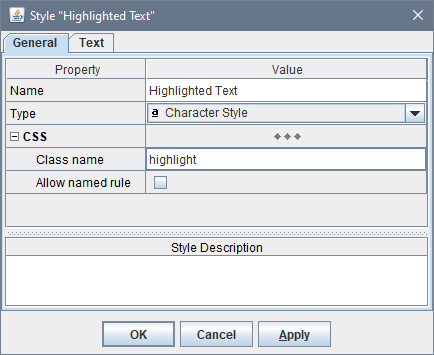
For example, the automatically generated CSS class name for the style shown on the screenshot will be
"Highlighted-Text".
Multiple named rules with the same class selector
As it was said early, named rules are generated from template formatting styles, which have not been modeled on CSS and do not conform to it perfectly.That means, some template styles cannot be expressed with a single CSS rule. Rather, they must be rendered with several CSS rules applied to different HTML elements nested in each other. Such multiple CSS rules (produced from the same template style) will still have the same class name (specified in the style). So, you can substitute all of them with your custom rules as well.
In fact, there are quite a few specific situations when multiple named rules with the same class selector are produced:
-
Ambiguous formatting properties
Some formatting properties specified in templates have no direct analogues in CSS. For example, there is no special CSS property for background color of text. Of course, CSS has
'background-color'property, but when it is applied to a particular HTML element, it will color the whole object described by that element. For instance, when that is a<div>, the entire strip on the page will be colored - not just the text contained in it!In the following tutorial, it is explained in full details (click on the picture):
-
Blended-in hyperlinks
Some hyperlinks must not be too prominent. That is, they must look the same as the normal text, yet have something indicating the hyperlink (e.g. underlining). Another possibility is that the hyperlink must be hidden completely, so it appears as ordinary text all the time, yet reveals itself when the mouse cursor hovers over it. Both effects can be achieved by formatting the hyperlink as normal text and adding to it some extra-formatting (indicating the link either constantly or only during the mouse hovering).
Formatting of a hyperlink as normal text means applying to the
<a>element the same CSS properties as for the normal text and having those properties override any default hyperlink formatting.This is achieved by specifying that the CSS rule for text is also applicable for
<a>elements. In the following example, two named CSS rules are produced from the same template formatting styles'heading':-
/* CSS rule to format the heading paragraph */div.heading {font-family: "Arial", sans-serif; font-size: .9rem; font-weight: bold; text-decoration: none; color: black; margin-top: .58rem; margin-bottom: .25rem; white-space: nowrap; }
/* CSS rule for hyperlinks blended in text */a.heading {font-family: "Arial", sans-serif; font-size: .9rem; font-weight: bold; text-decoration: none; color: black; }
/* CSS rule to indicate a hyperlink when mouse hovering */a.link:hover { text-decoration: underline; }
-
<div class="heading">
<a ref="..." class="heading link">Heading Text/Link</a>
</div>
-
Named + anonymous rules
So far, we discussed a situation when all formatting properties of a template component come from a formatting style (e.g.'Highlighted Text') assigned to it.
That will produce a named CSS rule ('highlight') applied to the component's HTML output.
But what will happen when, besides the style 'Highlighted Text',
the component has other formatting properties directly specified on it? For example, the bold font:
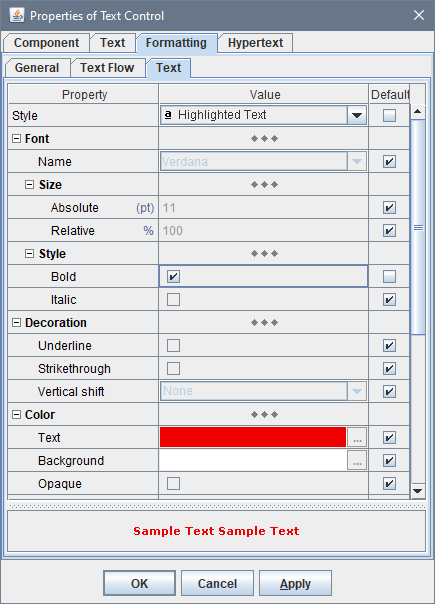
'aXXX').
So, the style sheet now will include two rules:
-
<style>
span.highlight { color: #EE0000 }
span.aXXX { font-weight: bold }
</style>
-
<span class="highlight aXXX"> ... </span>
Named + named + anonymous rules
Now, let's look into even more complex situation, where, along with the formatting properties directly specified on the component, two formatting styles are involved: one for paragraphs and one for text.The following Area Section (shown on the screenshot) would generate a certain message. It is a paragraph filled with a bright color and surrounded by the border to highlight the whole message. The message text is formatted mostly with the same font and color, however, a part of it is highlighted with a different color and the bold font. The panel on the right actually shows what that message would look like:

'Message'. So, all paragraph formatting
(including text) comes from that style:
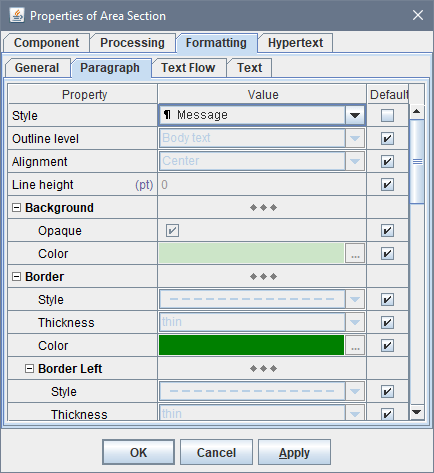
'Message' style is defined:

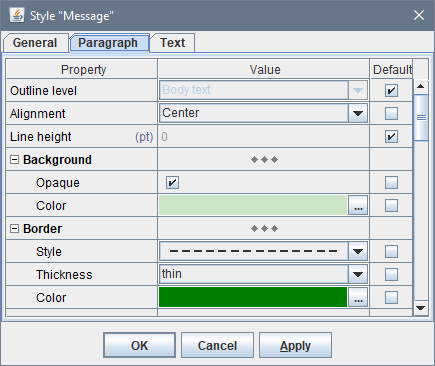
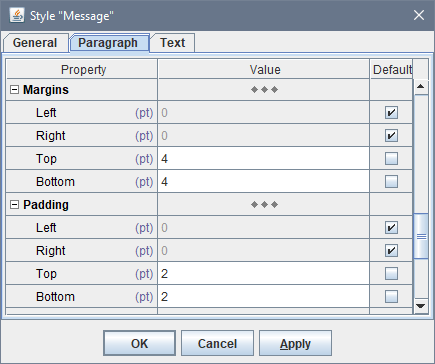
'Message' style also provides the text formatting properties, which include the font and its color:
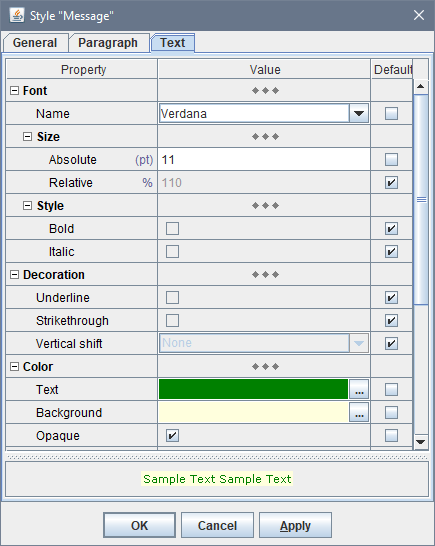

'Highlighted Text' style plus the bold font specified directly on the control):
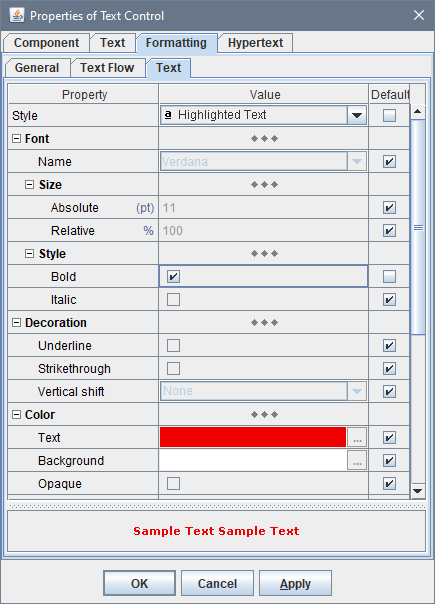
-
<style> /* * Two named rules generated from 'Message' style * (see also: Multiple named rules with the same class selector) */ div.msg { font-family: "Verdana", sans-serif; font-size: 1.1rem; color: #008000; background-color: #CCE5C8; border: dashed 1px #008000; padding-top: .2rem; padding-bottom: .2rem; text-align: center; margin-top: .4rem; margin-bottom: .4rem; } span.msg { background-color: #FFFFDD; } /* the named rule generated from 'Highlighted Text' style */ span.highlight { color: #EE0000 } /* the anonymous rule generated by the direct settings on the control */ span.aXXX { font-weight: bold } </style>
-
<div class="msg"><span class="msg">A message with the normal and </span><span class="msg highlight aXXX">highlighted</span><span class="msg"> text.</span></div>
But you may notice also that both 'msg' and 'highlight' rules specify the color property.
So, which color will be used for “highlighted” then?
According to how CSS works, it will be the color from the latest defined CSS rule, that is
from 'highlight'. That will be the same in any browser!
See also: Applying multiple CSS rules to the same HTML element.
Other cases: Which template styles can produce named rules?
In the previous section (“Named + named + anonymous rules”) we have seen how two named rules generated from a paragraph and character formatting styles were applied together (along with an anonymous rule) to format the same piece of text output.Now, you may assume that when even more formatting styles are used in a chain, that will lead to an HTML output like this:
-
<span class="style1 style2 ... styleN aXXX"> . . . </span>
- 2 character styles
- 1 paragraph style
- 1 table / table row / table cell style
- 1 horizontal rule style
There is one exception, however. It is hyperlink styles.
Hyperlink styles are the character formatting styles assigned to the template
controls that may generate hyperlinks. When a hyperlink is generated,
the hyperlink formatting style will be applied to it, including in the form of a named rule.
There are several methods of how hyperlinks are formatted.
One of them is blended-in hyperlink (i.e. the hyperlink always looks the same as the ordinary text
at the given location, however, with some extra feature indicating the hyperlink).
In that case, when a paragraph, character and hyperlink styles are involved together and all provide some text formatting properties,
all of them will be rendered into the corresponding named rules for the <a> tag,
so that all the three rules are applied to the hyperlink.
That's because when even more template styles are tracked simultaneously to become named rules, the implementation of that becomes so complicated that it isn't worth it. Also, the formatting properties defined in those styles may override each other according to how the styles are ordered in the chain. Replicating the same behavior in CSS would require the equal ordering of the corresponding named rule definitions. But what if the same styles are applied somewhere else in a different order? In short, CSS simply doesn't support such things. The object model of CSS rules is too rudimentary for this.
Controlling named rules
Named CSS rules are not necessary for proper HTML output and will just bloat its size. You need named rules only when you want to substitute some of the generated CSS rules with your own ones.Generation of named rules is controlled by the “Output | CSS | Generate named rules” option:
- When it is set "none", no named rules will be generated. Then, all formatting properties of a template component will be treated the same, irrelevant where they originate. That will produce only anonymous rules.
- When the option is set "all", all possible named rules will be generated.
-
When the option is set "selected", only those named CSS rules will be generated,
which are produced from template formatting styles
with the selected "CSS | Allow named rule" property:
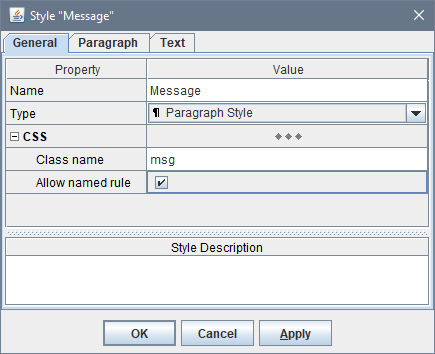
This allows you to enable exactly those named CSS rules, which you are going to substitute.
Default Rules
Besides anonymous and named CSS rules, the HTML generator produces one more type of rules, which we call default rules. These rules specify the CSS properties applied to particular HTML tags by default, that is without the use of class selectors, e.g.:-
<style> body { background: #FFEEDD; } a:link { color: #0066CC; } a:visited { color: #800080; } div { text-decoration: none; color: black; } ... </style>
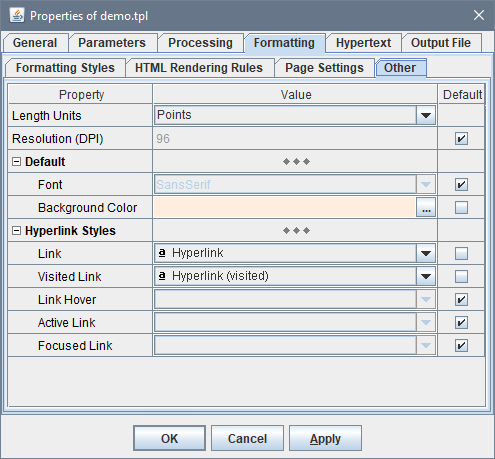
<div> tag is the most important of them, because it encodes the template's default paragraph style
(see also CSS rules derived from template formatting styles).
That style, which is always present in any template typically under the name 'Normal',
provides the default paragraph and text formatting properties for any component in the given template:
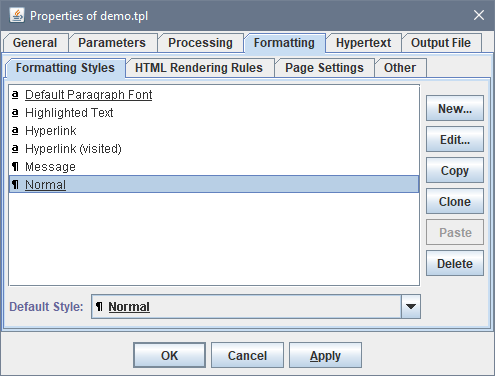
The default CSS rule for <div> tag:
-
div {/* CSS properties produced from default paragraph style */ }
-
div.Normal { ... }
Note that a formatting styles defined in the main template will override any equally-named style found in subtemplates. This applies to the default paragraph style too!
Like named rules, the default CSS rules are always statically connected to what they format (that is particular HTML tags). So, you can easily substitute them with your own default CSS rules.3. Generated Style Sheets
Every CSS rule produced during the generation of HTML output is registered (accounted) in a special table called style sheet, which is maintained by the HTML generator dynamically. That table will be printed eventually either as a part of some HTML file or in the form of a separate CSS file.Correspondingly, there are two types of style sheets:
Local Style Sheet
Such a style sheet is associated with a particular HTML document and collects only CSS rules used in it. It will be printed inside the<style> element of the corresponding HTML file:
-
<html> <head> ... <!-- local style sheet --> <style type="text/css"> ... </style> ... </head> <body> ... </body> </html>
Global Style Sheet
This style sheet accounts all those CSS rules, which are commonly used across all generated HTML documents.
Once the generation of all HTML files is finished, the global style sheet is printed as a separate CSS file
placed in the output destination directory typically under the name 'stylesheet.css'.
That CSS file is referenced from every HTML file via a <link> tag, e.g.:
-
<link rel="stylesheet" type="text/css" href="../../stylesheet.css">
true).
When it is unselected (false), all CSS rules will be stored in
local style sheets (according to where they are used).
Multiple Style Sheets
Style sheets of both types may co-exist and used together in the same HTML:-
<html> <head> ... <!-- link to the global style sheet --> <link rel="stylesheet" type="text/css" href="../../stylesheet.css"> <!-- local style sheet --> <style type="text/css"> ... </style> ... </head> <body> ... </body> </html>
Which CSS rules go where depends on the options controlling what's included in the global style sheet (i.e. CSS file). For instance, unselecting the option “Output | CSS | Generate style sheet file | Include anonymous rules” will cause all anonymous rules to be generated and stored locally by each HTML file where they are used.
By default, the global style sheet (CSS file) holds all CSS rules. That makes the generated HTML documentation most compact.
Style Sheet Structure
In its printed form, a style sheet generated by FlexDoc consists of the following sections: The ordering of these sections is important.Basically, it is because, in order to achieve the formatting effects specified in a template, several CSS rules may be applied together to the same HTML tag. At that, the properties specified in some of those rules must override the same properties specified in others. That can be achieved only by the specific ordering of the CSS rule definitions in the style sheet. See also: Appendix | Applying multiple CSS rules to the same HTML element.
In particular, the definitions of anonymous rules must appear strictly after the definitions of named rules. Because, when both named and anonymous rules are applied together, the CSS properties specified in the anonymous rule must override those specified in the named one. This works only when the anonymous rule appears in the style sheet later. See also: Named + anonymous rules.The [Named Rules] section also has its own strict structure:
-
[Named Rules generated from Table Styles]
[Named Rules generated from Table Row Styles]
[Named Rules generated from Table Cell Styles]
[Named Rules generated from Horizontal Rule Styles]
[Named Rules generated from Paragraph Styles]
[Named Rules generated from Character Styles]
[Named Rules generated from Character Styles for hyperlinks]
4. Custom CSS Rules / CSS File
Most of the said above actually has a single purpose: to allow the users to style the generated HTML documentation with their own CSS properties/rules.
Since all ready-to-use documentation generators (available on this website) are implemented in the form of templates, you can always change everything (both how your documentation looks and what it contains) by editing/modifying the templates.
Basically, you may need a custom style sheet / custom CSS rules in the following situations:
- You don't want (have no time) to learn much about how templates work.
- You need a more quick (customary) way to modify the documentation formatting (rather than editing templates).
- You want to use some CSS features not supported directly in templates.
Since it is impossible to tell the HTML generator which CSS rules must be used at which output locations, the only way to apply custom CSS rules is to substitute with them those produced automatically by the generator itself. That can be done only for the rules with a constant (predictable) connection to the specific output structures, which they are applied to. That is, whenever a given template set is used, the same pieces/structures of the output will be formatted with the CSS rules associated with the same tag/class selectors. This applies only to named and default rules!
The anonymous rules, which have no predictable relationship with the output, must be preserved in any case to keep the overall formatting integrity.
Another complication is that in the style sheet named rules must be defined in a specific order, so that properties specified in one rules override properties specified in others (in case of collisions), and anonymous rules must be defined the last, because their properties must override anything else. See also: Style Sheet Structure.
All that means that replacing the automatically generated style sheet file with the static custom one may be rather tricky.Much easier is to let the generator produce the result CSS file by itself, at that, feed to it those custom rules that must substitute the generated ones. Lastly, if something extra is needed not coming from the generator at all, that can be added to the result CSS file via CSS pattern file.
How to substitute generated CSS rules with custom ones?
Here is the step-by-step instruction.Find which generated rules to substitute
First, you need see which named rules are actually generated by the given template set, so you can decide which of them to substitute. To do that:- Make sure that “Output | CSS | Generate style sheet file” option is selected. That will direct all CSS rules into a single CSS file.
- Set options:
- Run the generator.
stylesheet.css file found in the output directory.
You will see something like this:
/* FlexDoc.XYZ styles; generated by FlexDoc SDK 1.x on Mon Sep 19 17:45:59 CEST 2022 */ /*===== NAMED RULES (generated from Paragraph Styles) =====*/ /* * Generated from style: "Derivation Tree Heading" * References: 110 * * Formats heading of Type Derivation Tree */ div.derivTreeHead { font-size: .9rem; font-weight: bold; color: #990000; margin-bottom: .6rem; } ... /*===== NAMED RULES (generated from Character Styles) =====*/ /* * Generated from style: "XML Source" * References: 3327 * * The default font for the reproduced XML source. */ span.src, a.src { font-family: "Verdana", sans-serif; font-size: .8rem; } /* * Generated from style: "XML Source Attribute Name" * References: 3315 * * The font for the names of attributes in the reproduced XML source. */ span.srcAttrName { font-family: "Verdana", sans-serif; font-size: .8rem; color: #990000; } /* * Generated from style: "XML Source Attribute Name (Reserved)" * References: 8 * * The font for reserved attribute names in the reproduced XML source. * * Reserved are namespace bindings (e.g. "xmlns:xs") and attributes from the XML * namespace (e.g. "xml:lang"). */ span.srcAttrNameRes { font-family: "Verdana", sans-serif; font-size: .83rem; color: #FF0000; } /* * Generated from style: "XML Source Attribute Value" * References: 3307 * * The font for the values of attributes in the reproduced XML source. */ span.srcAttrNameRes { font-family: "Verdana", sans-serif; font-size: .8rem; color: #FF0000; } /* * Generated from style: "XML Source Attribute Value (Reserved)" * References: 8 * * The font for the values of reserved attributes in the reproduced XML source. * Reserved are namespace bindings (e.g. "xmlns:xs") and attributes from the XML * namespace (e.g. "xml:lang"). */ span.srcAttrValRes { font-family: "Verdana", sans-serif; font-size: .7rem; font-weight: bold; color: #FF0000; } /* * Generated from style: "XML Source Comment" * References: 8 * * The font for XML source comments */ span.srcCom { font-family: "Monospaced", monospace; font-size: .8rem; color: #4D4D4D; } /* * Generated from style: "XML Source Comment Markup" * References: 16 * * The font for XML comment markup ("<!--" and "-->") in the reproduced XML source */ span.srcComMrk { font-family: "Verdana", sans-serif; font-size: .8rem; color: #0000FF; } /* * Generated from style: "XML Source DOCTYPE" * References: 2 * * The font for declaration (except internal subset) in the reproduced XML source */ div.srcDOCTYPE { font-family: "Verdana", sans-serif; font-size: .8rem; color: #0000FF; } /* * Generated from style: "XML Source Element Name" * References: 3963 * * The font for the names of elements in the reproduced XML source. */ span.srcElemName { font-family: "Verdana", sans-serif; font-size: .8rem; color: #990000; } /* * Generated from style: "XML Source Element Value" * References: 138 * * The font for the values of elements in the reproduced XML source. */ span.srcElemVal { font-family: "Verdana", sans-serif; font-size: .7rem; font-weight: bold; } /* * Generated from style: "XML Source Internal Subset" * References: 3 * * The font for Internal Subset (embedded in <!DOCTYPE> declaration) in the * reproduced XML source. */ span.srcIS { font-family: "Monospaced", monospace; font-size: .8rem; color: #0000FF; } /* * Generated from style: "XML Source Markup" * References: 12512 * * The font for XML markup characters (such as angle brackets, quotes etc.) */ span.srcMrk { font-family: "Verdana", sans-serif; font-size: .8rem; color: #0000FF; } /* * Generated from style: "XML Source Processing Instruction" * References: 3 * * The font for Processing Instructions in the reproduced XML source. */ div.srcPI { font-family: "Verdana", sans-serif; font-size: .8rem; color: #0000FF; } ... /*===== NAMED RULES (generated from Character Styles for hyperlinks) =====*/ /* * Generated from style: "Hyperlink (blended)" * References: 2584 * * Used to format hyperlinks blended into the text. */ a.blendLink { text-decoration: underline; } /* * Generated from style: "Hyperlink (latent)" * References: 28 * * Used to format latent hyperlinks. */ a.latentLink:hover { text-decoration: underline; } ... /*===== ANONYMOUS RULES =====*/ div.a1 { margin-bottom: .1rem; } div.a2 { margin-top: 1.2rem; } table.a3 { margin-left: 0; margin-right: auto; } div.a5 { margin-left: 40px; } td.a6 { width: 1%; white-space: nowrap; } ...
Provide your own declarations
When you know which automatically generated named rules must be substituted, you can prepare your own declarations for them in a separate file.As an example, suppose our goal is to change a little bit the style of XML schema documentation (generated by XSDDoc), namely the coloring scheme of:
- Reproduced XML source
- Normal hyperlinks
/* default rules for normal hyperlinks */ a:link, a:visited { color: #0896FF; } a:hover, a:focus { color: #FEBA02 } /* named rules for XML source */ span.src, a.src { font-family: "SansSerif", sans-serif; font-size: .8rem; } span.srcMrk { font-family: "SansSerif", sans-serif; font-size: .8rem; color: black; } span.srcAttrName, span.srcAttrNameRes { font-family: "SansSerif", sans-serif; font-size: .8rem; font-weight: bold; color: black; } span.srcAttrVal, a.srcAttrVal { font-family: "SansSerif", sans-serif; font-size: .8rem; color: #0896FF; } span.srcCom, span.srcComMrk { font-family: "Monospaced", monospace; font-size: .8rem; font-style: italic; color: #008000; } span.srcElemName { font-family: "SansSerif", sans-serif; font-size: .8rem; font-weight: bold; color: #990099; } span.srcElemVal { font-family: "SansSerif", sans-serif; font-size: .8rem; color: black; } div.srcDOCTYPE, span.srcIS { font-family: "Monospaced", monospace; font-size: .8rem; font-style: italic; font-weight: bold; color: #FF0000; } div.srcPI { font-family: "Monospaced", monospace; font-size: .8rem; font-style: italic; color: #CC66CC; } div.srcCDATA, span.srcCDATAMrk { font-family: "Monospaced", monospace; font-size: .8rem; color: #CC0066; }
mystyles.css), which is specified in
“Output | CSS | Generate name rules | Custom rule file”
option:

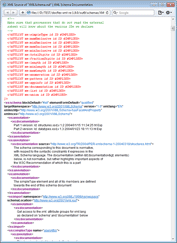 |
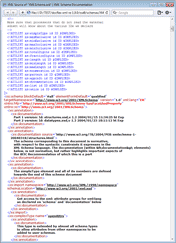 |
Custom default rules
Since default rules implicitly apply to all HTML tags (for which they are declared), in order substitute the automatically generated ones you don't need to see which of them have been actually generated in a particular documentation. All you need is to know which default rules the generator can generate. It is currently limited to only six:-
html { ... }
body { ... }
a:link { ... }
a:visited { ... }
a:active { ... }
div { ... }
If you need to apply any other default CSS rules, you can do it via CSS pattern file.
Applying multiple CSS rules to the same HTML element
CSS does not allow you to base one CSS rule on others. What is possible instead is to assign several CSS rules to the same HTML element (just by listing their class selectors in the value ofclass attribute), thereby creating an inline rule based on all the listed ones together.
The question is: When a CSS property is defined in several of those listed rules and has different values there, which of them will take effect? One could expect, it must be from the rule, whose class is listed the last. But that's wrong. Rather, that will be from the rule, which is defined the last!
For example, suppose you have two rules rule1 and rule2 defined in a style sheet like this:
-
<style>
span.rule1 { color: red; }
span.rule2 { color: blue; }
...
</style>
<span> tag:
-
<span class="rule1 rule2"> text </span>
text?
It will be blue!
Even when you reverse the ordering of the class selectors specified in the class attribute:
-
<span class="rule2 rule1"> text </span>
Which license required?
The possibility to use custom CSS rules / style sheets is covered by the SDK license (that is the license covering the Template Designer):- In case of FlexDoc/XML product line, it is the “FlexDoc/XML SDK” license.
- In case of FlexDoc/Javadoc product line, it is the “FlexDoc/Javadoc” license.
This is considered a deep customization of your generated documentation (i.e. of the doc-generator implemented by a FlexDoc template set you want to use). Moreover, if you plan to customize the generated style sheets, you will likely need also to change something in the templates themselves as well as require some special support about all that.
CSS pattern file
The CSS pattern file allows you to frame the CSS declarations generated by FlexDoc into your own CSS file.It may be useful when you need to add in the result style sheet some CSS rules not generated by FlexDoc at all (for instance, to format the HTML markup embedded in your descriptions/annotations).
Those CSS rule that are generated can also be substituted with your own ones using custom rule file.
The content of the CSS pattern file should look like the following:-
...
...
/* flexdoc-styles */
...
The line '/* flexdoc-styles */' is important.
All FlexDoc-generated CSS rules will be inserted in place of that comment.
When it is absent, no automatically generated CSS rules will appear in the result CSS file.
This opens a possibility to use the CSS pattern file as a complete your CSS file. You just need to provide your definitions for all generated default and named CSS rules and exclude from the global style sheet all anonymous rules by unselecting the option: Output | CSS | Generate style sheet file | Include anonymous rules. See also: Style Sheet Structure.
The CSS pattern file can be applied only for the global style sheet. The local style sheets are not affected by it.The name of the result CSS file (generated by FlexDoc) will be the same as the name of your CSS pattern file. Thereby you can assign your own name to the result CSS file found in the generated documentation.