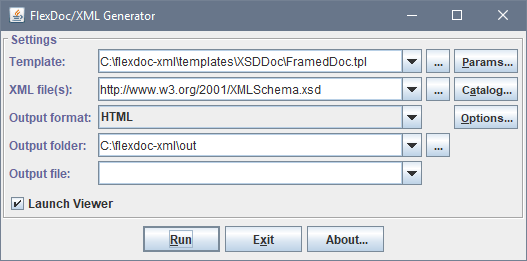FlexDoc/XML - XSDDoc - FAQ

- Running XSDDoc
- Generator Settings
- Working with annotations
- Formatting annotations with XHTML
- Troubleshooting
- Where to learn more about XML schemas?
Generator Settings
What is Generator GUI?
When you rungenerator.bat (as described in How to run XSDDoc?),
you will see this following dialog window:
That is called Generator Dialog. Together with all other windows invoked from it everything is called Generator GUI.
The main purpose of Generator GUI is to provide a user friendly way to specify/edit various generator settings, as well as to run the generator itself (by clicking «Run» button) and track the generation progress:
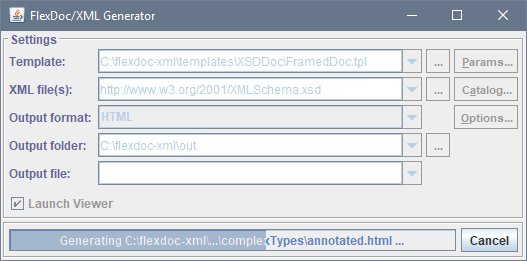
See Also:
What is generator.config?
All settings specified/edited in the Generator GUI are not passed to the generator directly. Rather, they are stored in the generator configuration file, which by default is:-
{flexdoc-xml}/config/generator.config
'{flexdoc-xml}' is FlexDoc/XML installation directory.
The new settings are saved in the generator.config
either before running the generator (by clicking «Run» button) or
when you exit the Generator Dialog (by clicking «Exit» button).
When the generator starts, it reads all settings from that file.
So, the entire Generator GUI serves just as an editor of generator.config and the generator launcher.
But the default generator.config is not the only possible. With -config command line option you can specify a different generator configuration file, which will be read/edited by the Generator GUI and passed to the generator launched from it. That allows you easily switching between different generator configurations.
See Also:
- FlexDoc/XML | Documentation | Installation / Configuration Files | generator.config
- FlexDoc/XML | Documentation | Running Generator | Configuration Options | -config
How to suppress Generator GUI?
Of course, in many situations you don't need any GUI, rather just to run the generator itself from Java command line (for instance, when you run XSDDoc as part of some automatic build process).You can suppress the appearance of Generator GUI using -nodialog command line option. For instance, here is how you should modify the last command in the supplied generator.bat:
-
"%JAVA_HOME%\bin\java" %JAVA_OPTIONS% -cp "%CLASS_PATH%" xyz.flexdoc.xml.Generator -nodialog
- The generator will run without any GUI.
-
All generator settings will be loaded from the default generator.config
(or the one specified with -config option).
Using additional options on the generator command line you can specify any other settings that will override respectively those found in the generator.config.
- All generator messages will be sent to the standard output stream (console).
What are Template Parameters?
Template parameters are those generator settings that are handled entirely in templates. The generator (its Java-hardcoded part) doesn't understand their meaning. It just reads the parameter definitions from the main template and knows from that how to parse their values and pass to the template.By those definitions also the Parameter Inspector is built (which is invoked from the Generator Dialog by «Params» button):

See Also:
What are Output Format Options?
Output format options are those generator settings that are handled by the generator itself (its Java-hardcoded part) and relevant only to the selected output format. Most of them are not accessible in templates. However, in other respects format options are similar to template parameters.In the generator GUI they are specified/edited in a Format Option Inspector, which is organized the same as the Parameter Inspector and invoked by «Options» button in the Generator Dialog. Then, the edited option values are stored the generator.config file.
Alternative, an output format option can be specified directly on the generator command line by its name (found in the description pane of the Option Inspector) using -o option, e.g.:
-
-o:html.output.css.file.pattern=C:\flexdoc-xml\templates\XSDDoc\css\azure-theme.css - or
-
-o:html.output.css.file.pattern "C:\flexdoc-xml\templates\XSDDoc\css\azure-theme.css"
See Also:
HTML Options
When in Generator Dialog you select HTML output format and click «Options» button, you will see the following HTML Option Inspector dialog (click on the screenshot to see the corresponding option description):

| Option | Name / Type / Description | ||||||
|---|---|---|---|---|---|---|---|
| Output | The options to control various properties of the generated HTML output as a whole. | ||||||
| Markup |
html.output.markup : enum {"html401", "xhtml1"}
Specify the (X)HTML markup version of the generated output.
Possible Choices:
|
||||||
| Character Encoding |
html.output.encoding : string
Specifies the encoding of the generated HTML files. The name should be a preferred MIME name (canonical name) as given in the IANA Registry. When the encoding is not specified, the Java machine's default encoding will be used. (Its name appears as the default value of this option.) |
||||||
| Add charset |
html.output.addCharset : boolean
Specifies whether to insert the character encoding declaration in the generated HTML files. The encoding name will be taken from the option: Character encoding
For example, when this option is selected (
|
||||||
| Add Mark of the Web |
html.output.addMarkOfTheWeb : boolean
When this option is specified, the generic Mark of the Web (MOTW) comment will be added to all generated HTML documents (except the root frameset HTML). |
||||||
| Suppress timestamp |
html.output.noTimeStamp : boolean
Specifies whether to suppress the date/time information included in a special comment inserted automatically at the beginning of every generated HTML file, which looks as the following:
true), such a comment is still inserted,
however without the current date/time:
|
||||||
| HTML pattern file |
html.output.documentPatternFile : file pathname
This option allows you to frame the output generated by FlexDoc into your own HTML file. This may be useful when you need to insert into the generated HTML some extra lines with special settings. To do this, you will need to prepare a special HTML pattern file with the content as follows:
Anything else is up to you to fill in. Just make sure your markup is valid HTML or XHTML (if you selected one; see option: Output | Markup). You may also use a few macros expanded to the values provided by FlexDoc:
'index.html')
is not affected by this setting.
|
||||||
| CSS |
The group of options related to formatting of HTML output, which is done through Cascading Style Sheets (CSS).
For details, see: FlexDoc.XYZ | Documentation | Usage of CSS in generated HTML | HTML Generator Options for CSS |
||||||
| Generate style sheet file |
html.output.css.file : boolean
Specify whether to generate the external CSS file (global style sheet).
|
||||||
| CSS pattern file |
html.output.css.file.pattern : file pathname
Specify a CSS pattern file to frame the generated
global style sheet into your own CSS file.
|
||||||
| Include anonymous rules |
html.output.css.file.anonymRules : boolean
Specify whether all generated anonymous CSS rules
must be stored in the external CSS file (global style sheet).
|
||||||
| Generate named rules |
html.output.css.namedRules : enum {"none", "all", "selected"}
Specify whether to generate named CSS rules.
|
||||||
| Include descriptions |
html.output.css.namedRules.descriptions : boolean
Specify whether to add the descriptions of template formatting styles
to the named CSS rules generated from them.
|
||||||
| Custom rule file |
html.output.css.namedRules.customRuleFile : file pathname
Specify a (CSS) file with custom definitions for some of the automatically generated
default and named CSS rules.
|
||||||
| Units |
html.output.css.units : enum {"relative", "pixels", "points"}
Specify measurement units used in the generated HTML.
|
||||||
| Text | The group of options to control the processing of text (character data) supposed for printing in the output. | ||||||
| Render embedded HTML |
html.text.renderEmbeddedHTML : boolean
Specifies whether to render (interpret) embedded HTML markup. Embedded HTML markup are HTML tags found in the plain text supposed for printing in the output. Such text typically comes directly from the data source (e.g. doc-comments or annotations). However, it may be specified in templates as well. Rendering of that HTML markup means adding the formatting encoded with it to the primary formatting specified in templates. When this option istrue (checked), all custom HTML tags will be passed to the output as is.
That means, all your XHTML tags specified in your XSD annotations
will be converted to normal HTML tags and get into the output exactly where you specified them (including all attributes).
When this option is false (unchecked), all custom HTML tags will be converted to ordinary text and printed in the output.
So, you will be able to see what your HTML tags would have been there (and exactly where).
|
||||||
| Fix markup |
html.text.renderEmbeddedHTML.fixMarkup : boolean
This option allows you to fix custom HTML markup, when it is invalid (e.g. <b> tag is open, but never closed),
so as not to distort the entire page content after that. When it is true (checked), all custom HTML tags will be parsed
and reproduced back along with all closing tags, when they are missed.
In case of XHTML in XSD annotations, this option has little use since the correctness of embedded XHTML is already enforced by general XML rules. However, it may be important when custom HTML tags are specified by some other means (e.g. see the parameter: Processing | Annotations | Encode markup characters) |
||||||
| Render line breaks |
html.text.renderLineBreaks : boolean
Specifies whether the newlines ( On the one hand, you may use newlines in your annotation text just to make it more readable during editing, with no intent to see it broken into the same line in the generated documentation. On the other hand, you may use the original newlines as a simple way of formatting of your text.
When this option is
When this option is |
RTF Options
When in Generator Dialog you select RTF output format and click «Options» button, you will see the following RTF Option Inspector dialog (click on the screenshot to see the corresponding option description):

| Option | Name / Type / Description | ||||||
|---|---|---|---|---|---|---|---|
| Styles | The group of options related to RTF styles | ||||||
|
Include paragraph styles Include character styles |
rtf.styles.include.parStyles : booleanrtf.styles.include.charStyles : boolean
These two options specify whether paragraph/character styles should be included in the generated RTF. When the option is selected, for each style defined in templates a corresponding RTF style will be generated and references to it will be inserted in every location where that style is used. When the option is unselected, no specific style information will get into the RTF. However, any formatting specified in the template styles will be used anyway. You may need to disable the inclusion of style information in some situations, when the generated RTF is intended primarily for using in non MS Word applications. Certain RTF readers, although appear to understand most of the RTF settings quite well, nevertheless, may produce such a mess with the styles imported from an RTF that the result document may look considerably distorted. Here are the option values recommended for different destination applications:
|
||||||
| Attached Template |
rtf.styles.attachedTemplate : file pathname
This option allows you to attach your MS Word document template (.dot file) to the generated RTF document. This template may override the formatting styles originally specified in FlexDoc templates. MS Word uses the styles contained in dot-files to dynamically replace the formatting of equally named styles contained in RTF documents. The styles are connected by their full names. For example, let's assume that in your dot-file you have a paragraph style called “My Cool Style” which you want to use in your docs. Then, you will need to define a paragraph style in the template exactly with that very name “My Cool Style”. To define a style in the Template Designer, you should go to «File | Styles» menu item which invokes the Formatting Styles dialog. Once you have defined “My Cool Style” paragraph style in your template, you may or may not specify in that style some formatting properties as you like (which actually doesn't matter as you wish to override them with the dot-file). Then, you should assign that style to specific template components whose output you want to format using the dot-file. In particular, you should specify the «Style» setting in the component's Properties Dialog → Formatting → Paragraph (or Text) tabs. Note, that other formatting settings in those tabs should be specified as 'default'. In accordance to RTF rules, the local formatting settings different from those defined in the template styles will have the higher priority over the styles and, therefore, will not be overridden by dot-files. Note: This setting will work only when “Include styles” options are selected. |
||||||
| Text | The group of options to control the processing of text (character data) supposed for printing in the output. | ||||||
| Render embedded HTML |
rtf.text.renderEmbeddedHTML : boolean
Specifies whether to render (interpret) embedded HTML markup. Embedded HTML markup are HTML tags found in the plain text supposed for printing in the output. Such text typically comes directly from the data source (e.g. doc-comments or annotations). However, it may be specified in templates as well. Rendering of that HTML markup means adding the formatting encoded with it to the primary formatting specified in templates. When this option istrue (checked), all custom HTML tags will be parsed and rendered with the appropriate features of RTF.
That's pretty much complicated processing and only limited set of HTML tags is supported in this way
(see Which XHTML tags can be used?).
Any other tags will be ignored.
When this option is |
||||||
| Render line breaks |
rtf.text.renderLineBreaks : boolean
Specifies whether the newlines ('\n' codes) found in the text must be interpreted with separate lines in the generated output.
On the one hand, you may use newlines in your annotation text just to make it more readable during editing, with no intent to see it broken into the same line in the generated documentation. On the other hand, you may use the original newlines as a simple way of formatting of your text. When this option istrue (checked), all '\n' codes will be rendered with the new line in RTF (i.e. \line controls).
When this option is false (unchecked), all '\n' codes will be passed to the output as is.
|
||||||
| Hypertext | The group of options controlling the generation of hyperlinks and bookmarks | ||||||
| Generate hyperlinks |
rtf.hypertext.hlinks : boolean
Specify whether to add hyperlinks in the RTF output. Hyperlinks will be highlighted with a special style specified for hyperlinks in templates (typically, blue text with underlining). Note: To have cross-reference hyperlinks (those pointing within the same document) to be generated, the “Generate bookmarks” option must also be selected. Without it, only external (URL) hyperlinks will be possible. |
||||||
| Generate bookmarks |
rtf.hypertext.bookmarks : boolean
Specify whether to add bookmarks in the RTF output. Bookmarks are needed to generate both cross-reference hyperlinks and page number references. |
||||||
| Bookmark name prefix |
rtf.hypertext.bookmarks.prefix : string
Specify prefix for automatically generated bookmark names.
When the name of a bookmark is generated automatically,
it is made of some prefix (the same for the whole RTF document)
and an internal bookmark number (about which it is certain only that
it is unique within that document).
For example, if the prefix is
'125' is the bookmark number.
The default bookmark name prefix is When you need to merge several RTF files produced with FlexDoc into a single document, you should generate those files with different bookmark prefixes. This will ensure that the bookmarks from different RTFs never overlap and all hyperlinks and page number references in the result document are correct. Note: The generation of the bookmarks is specified in templates in "Hypertext" properties of particular template components. In those properties, it is also possible to assign a formula expression that will generate specific bookmark names. The bookmark names produced by such formulas will never be changed (no additional prefix will be added to them). The prefix is used only when a bookmark name is produced completely automatically by the generator (without any programming about it in the template). |
||||||
| Tables | The group of options controlling the generation of tables in RTF | ||||||
| Allow auto resize table cells |
rtf.tables.allowAutoFit : boolean
Allows automatically resize table cells to fit contents.
When this option is selected ( In Microsoft Word, that RTF setting will activate the “Automatically resize to fit contents” option for the given table. You may want to disable the table autofit for some reasons. For instance, some RTF readers do not interpret it (e.g. OpenOffice.org) or even in MS Word there is a problem with wrapping of long nonbreaking strings within tables with autofit. |
||||||
| Break long nonbreaking strings |
rtf.tables.breakLongStrings : boolean
Specify whether to break automatically the long nonbreaking strings placed within the tables with the table autofit setting (see option: Tables | Allow auto resize table cells). This option addresses a problem with wrapping of very long nonbreaking strings within table cells. Some of your data may be represented in the generated documentation by long strings without spaces. For instance, this may be very long qualified names of Java classes, some character patterns and so on. MS Word interprets such strings as single nonbreaking words. (This happens also when all spaces in a string are nonbreaking.) The problem arises when nonbreaking strings are placed in table cells. Many FlexDoc templates use tables as layouts, so lots of text data are put in table cells. To have a table-based layout to be arranged correctly, the table autofit RTF setting is specified with those tables. MS Word normally arranges such tables correctly and wraps the text as needed. But this works well only when the text consists of not too long words separated with spaces. When there are long sequences of characters without spaces, MS Word does not wrap them. Instead, it produces a table so wide that it is "displayed" beyond the page, making some data invisible in the result document. Unfortunately, we have found no reliable natural way to force MS Word to wrap long nonbreaking strings and arrange the table containing them correctly. (That's probably because MS Word is focused mainly to process hand-written documents rather than to layout correctly something generated automatically.) To work around that problem, the RTF output generator breaks long nonbreaking string automatically by itself according to certain estimations. Because that breaking is not always perfect, a group of options was introduced in order to control it (see nested options). |
||||||
| Never keep rows together |
rtf.tables.neverKeepRowsTogether : boolean
If you encounter a problem with disappearance of a piece of your text in the generated RTF, this option may help you. Please read the explanation.
When this option is checked ( Some templates may be designed so that tables generated by them will be specified to keep together on a single page. When such a table does not fit on the rest of the current page, instead of breaking it across pages, the RTF renderer should start this table from the next page. This works fine until content of each cell in the table is not very large. However, in MS Word, there may be a problem with that. When a text contained in a table cell is so big that it does not fit on a single page, MS Word will not break such a table row automatically regardless of its settings. If the row containing this cell is set to keep on a single page, you simply won't find a piece of your text in the document at all. MS Word will display it beyond the page boundaries! If you have such a problem, try to check this option and generate your document again. Most likely, you will find the whole your text in the right place after that. |
||||||
| Images | The image related options | ||||||
| Store graphics in RTF |
rtf.images.storeGraphicsInRTF : boolean
Select this option ( |
||||||
| Show failed image paths |
rtf.images.showFailedPaths : boolean
When an image specified by a pathname (or URL) is not found or cannot be loaded, it is replaced with a placeholder (i.e. a special icon indicating the image failure).
When this option is selected (
Note, since the file pathnames tend to be long nonbreaking strings,
appearing them in the generated document may considerably distort its formatting layout.
That's why this option was introduced and unselected ( |
||||||
| Allow image rotation |
rtf.images.allowRotation : boolean
Allows rotating big images to make them better fit in the specified paper size in order to minimize the image scaling. Currently, this is supported only for the element images (diagrams) generated in PNG or GIF format and only when all graphics is stored in the RTF file (see option: Store graphics in RTF). Note: The rotation should also be enabled in the template Image Controls generating those images. |
||||||
| Other options | Miscellaneous options | ||||||
| Tune output for MS Word |
rtf.misc.tuneForMSWord : boolean
When this option is
|
||||||
| Suppress timestamp |
rtf.misc.noTimeStamp : boolean
Specifies whether to suppress the date/time information included in a special comment inserted automatically at the beginning of every generated RTF file, which looks as the following:
true), such a comment is still inserted,
however without the current date/time:
|
How to specify a schema file pathname with spaces?
When some of your XML schema file pathnames contain spaces, to specify them to the generator, you need to enclose every such a pathname in double quotes. For example:-
"c:\My XML Projects\schemas\products.xsd"
How to specify multiple input XML schemas?
You can easily generate a single (common) XML schema documentation by any number of different XML schema files. At that, when a component from a schema A is used somewhere in a schema B, this will be mentioned and reflected with cross-hyperlinks in the corresponding sections of the documentation parts generated by both schemas.Let's suppose, we have an XML schema called “Products.xsd”, which contains the following definition:
-
<xs:element name="ProductId" type="xs:integer"/>
www.w3.org/2001/XMLSchema.xsd)
that defines the W3C XML Schema language itself.
To do this, in the “XML File(s)” field of the Generator Dialog, we should specify the following line:
-
Products.xsd http://www.w3.org/2001/XMLSchema.xsd
-
"Products.xsd" "http://www.w3.org/2001/XMLSchema.xsd"
After finishing of the generation, we will receive a documentation containing the full details of both “Products.xsd” and “XMLSchema.xsd” schemas. In addition, every type that is defined in “XMLSchema.xsd” and used in “Products.xsd” will be hyperlinked to its «Component Documentation» generated by “XMLSchema.xsd”. For example:
-
<xs:element name="ProductId" type="xs:integer"/>
"xs:integer" type will also contain mentioning of the "ProductId"
element, which is defined in “Products.xsd” schema and uses this type.
I have too many input schemas. How to specify all of them?
Instead of a single file pathname, you should use a pathname pattern, e.g.:-
c:\schemas\**\*.xsd
-
"c:\My XML Projects\schemas\*.xsd" c:\schemas\**\*.xsd
For more details, please see: FlexDoc/XML | Documentation | Running Generator | Tips | Input XML Files | Using file pathname patterns.
How to switch between different generator configurations?
You need to generate different types of documentation controlled by lots of different settings (templates, parameters, etc.) and you want to easily switch between them. Here is how you can easily achieve that.Note that the entire Generator GUI is basically the editor of generator.config file and the generator launcher. By default generator.config is stored at:
-
{flexdoc-xml}/config/generator.config
Let's suppose you want to generate two different types of documentation: A and B.
To prepare the generation of documentation type A
Make a copy of the default generator.config like this:-
{flexdoc-xml}\config\generator_A.config
-
{flexdoc-xml}\bin\generator_A.bat
generator_A.bat with some text editor and change the last line like this (with the red is highlighted what you need to add):
-
"%JAVA_HOME%\bin\java" %JAVA_OPTIONS% -cp "%CLASS_PATH%" xyz.flexdoc.xml.Generator -config "%FDH%\config\generator_A.config"
generator_A.bat each time you want to generate documentation of type A.
All settings you specify during that will be saved in generator_A.config.
To prepare the generation of documentation type B
Do the same as for type A, but instead of'A' use 'B' in all those file names.