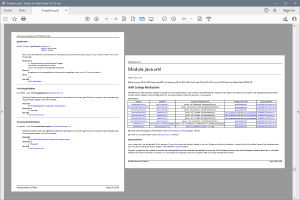FlexDoc/Javadoc - JavadocClassic
- What is JavadocClassic?
- What you can generate with it
- What is processed/documented
- Template Set Overview
- Possibility of unlimited customizations
- Getting Started
- Licensing
1. What is JavadocClassic?
“JavadocClassic” is a template set for FlexDoc/Javadoc that implements a powerful Java API documentation generator with the following features:- Generation of framed HTML documentation similar to that produced by the Standard Doclet with the classical look&feel
- The same documentation as single file in HTML and RTF formats
- Full support of Java 9 language features
- Generating single documentation for either non-modular, single-module or multi-module Java projects
- Filtering of classes and members by tags/annotations
- Unlimited customizations, including through custom CSS styles and modifying templates themselves
2. What you can generate with it
Framed HTML Documentation
Using FramedDoc.tpl main template, you can generate a complete Java Documentation with the look&feel similar to classical one, however all content almost identical to what is generated now by Java 17 Javadoc.Click on a screenshot to view a demo HTML JavaDoc (generated from Open JDK 17 source code):
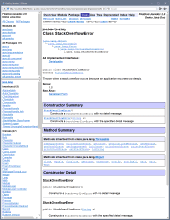 |
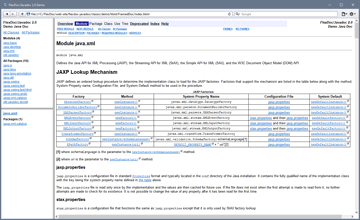 |
The following functionality is fully supported:
-
Generation of file/page types:
- Basic Content Pages
- Cross-Reference Pages
- Support Files
- Navigation Bar
- Switching between FRAMES / NO FRAMES views
Single-File Documentation
SingleDoc.tpl is another main template that generates the entire JavaDoc as a single file/document, which can be in any supported output formats (primarily HTML and RTF).HTML Documentation
With SingleDoc.tpl main template and the output format set to «HTML», you can generate the entire JavaDoc as a single-file HTML:
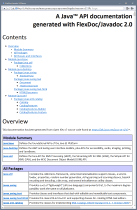 |
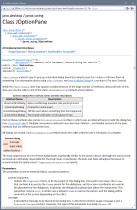 |
RTF Documentation
Using SingleDoc.tpl main template with the output format set to «RTF», you can generate single-file RTF JavaDoc. It is built of the same basic blocks as the framed HTML documentation (which are actually generated by the same subtemplates) with a few additional features.This includes:
- Generation of Table Of Contents.
- Page headers/footers relevant to the page content.
- Page number references in summary table (which substitute for hyperlinks).
- Possibility to switch page orientation (portrait/landscape) for specific sections (e.g. particular classes, packages etc.) so as to better fit especially wide descriptions (for instance, tables) into the paper size. See: JavadocClassic | Parameters | Pagination | Orientation
- Processing of HTML tags in Java comments. HTML markup will be rendered with appropriate RTF formatting.
- Insertion of images (via <img> HTML tags).
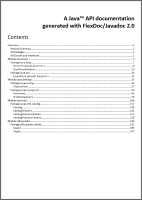 |
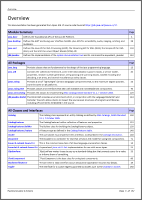 |
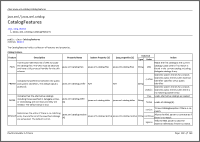 |
See also FlexDoc/Javadoc | JavadocClassic | Demo | RTF Demo for more details about that demo RTF and other screenshots.
PDF Documentation
FlexDoc/Javadoc currently generates no PDF directly. However, you can produce quite decent PDF from RTF using some converters.Here is a PDF JavaDoc generated in that way (click on the screenshot to see/download the PDF file):
This PDF has been produced by ASPOSE RTF to PDF Converter
3. What is processed/documented
All Java 9 language features
Everything that standard Java 17 Javadoc does, including the full support of:- New Java 5 language features: Generic Types, Enums, Annotations
- New Java 8 language features: Type Annotations
- New Java 9 language features: Modules
- Any Javadoc Tags (block tags and inline tags), both the standard and custom ones, including using custom taglets.
Filtering classes/members by tags/annotations
You can both:- Exclude classes/members by tags/annotation
- Include classes/members by tags/annotation (opposite to exclusion)
For details about what excluding of classes/members actually means, please see the descriptions of filtering parameters: JavadocClassic | Parameters | Filter Classes & Members
HTML tags in Java comments
Javadoc assumes that initial descriptions of Java packages, classes, members, parameters etc. are stored within Java sources themselves in the form of specially formatted comments. Those comments may contain also user HTML tags (markup) so that in the generated documentation the descriptions appear with various font styles (italic, bold) and include lists, tables, images, hyperlinks etc.HTML output
In case of HTML output, little needs to be done for rendering such user HTML tags – just passing them on into the generated HTML along with the description text.-o html.text.renderEmbeddedHTML.fixMarkup=true
RTF output
In case of RTF output, the embedded HTML markup needs to be fully parsed and interpreted with the corresponding formatting features available in RTF. That is supported by FlexDoc RTF generator for almost all HTML tags practically usable in documentation comments (including insertion of images).There is also an RTF option for this: “Text | Render embedded HTML”, which is selected by default.
On the following screenshots you can see pages of an RTF JavaDoc generated from Java sources laden with lots of HTML markup (click to enlarge):
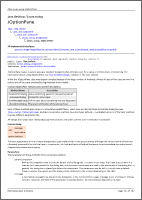 |
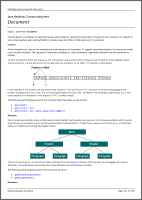 |
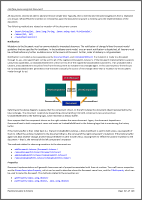 |
See Also: FlexDoc/Javadoc | Features | Formatting | Rendering of HTML markup in Java comments
4. Template Set Overview
The entire “JavadocClassic” template set currently consists of 40 templates, which include: For detailed information about each template, please see: FlexDoc/Javadoc | JavadocClassic | TemplatesMain Templates
Main templates are those that can be specified for interpretation directly either with -template option on the Javadoc command line or in the Doclet GUI. Each main template effectively represents a separate documentation generator.
| Main Template Summary | |
|---|---|
| FramedDoc.tpl | Generates framed HTML Java API documentation identical to the classic JavaDoc. |
| SingleDoc.tpl | Generates single-file JavaDoc (both RTF and HTML). |
Subtemplates
Besides the main templates, there are many other templates (called subtemplates) that are used internally. Those templates work as procedures invoked from the main templates as well as from each other.
| Subtemplate Summary | |
|---|---|
| init.tpl | This template produces no output. Instead, it is called only once from either SingleDoc.tpl or FramedDoc.tpl main templates before any other processing starts. The template's job is to create element maps that are critical for the working of other templates. |
| Basic Content Subtemplates | Generate pages or sections that provide primary information about the Java project |
| overview.tpl |
Generates the documentation «Overview» page/section (an equivalent of the 'overview-summary.html' file generated by the
Standard Doclet).
|
| module.tpl |
Generates a «Module Documentation» page/section for every Java module being documented
(an equivalent of the 'module-summary.html' file generated by the
Standard Doclet).
|
| package.tpl |
Generates a «Package Documentation» page/section for every Java package being documented
(an equivalent of the 'package-summary.html' file generated by the
Standard Doclet),
which includes package description, tags and summary tables of contained classes.
|
| class.tpl | Generates a «Class Documentation» page/section for a class/interface/enum or an annotation type. The class documentation may include the class description, various reference lists about it, as well as the details of all documented members of that class (except nested classes). This provides the bulk of the whole Java API documentation. |
| Cross-Reference Page Subtemplates | Generate pages of framed HTML documentation that help to quickly find the necessary information |
| package-summary.tpl | Generate a package summary table included in the general Overview (produced overview.tpl template). |
| class-summary.tpl | Generates the «All Classes Summary» page, which is loaded when clicking on «All Classes» item in the navigation bar in framed HTML documentation. |
| package-use.tpl | Generates a «Use» page for each documented package. The page describes which packages and classes use any API of the given package. |
| class-use.tpl | Generates a «Use» page for each documented class. The page describes which packages, classes, methods, constructors and fields use any API of the given class. |
| class-tree.tpl | Generates «class/interface hierarchy» pages. These are the pages you reach using the «Tree» button in the navigation bar. |
| deprecated-list.tpl |
Generates the «deprecated API» page ('deprecated-list.html' file),
which contains the list of deprecated APIs, and the «Deprecated» link in the
navigation bar to that page.
|
| index-all.tpl |
Generates a single «index» page ('index-all.html' file).
It is used when no splitting of the index into multiple files has been specified.
|
| index-letter.tpl |
Generates index for a particular letter either a section of the whole index file
(i.e. 'index-all.html' generated by index-all.tpl)
or a corresponding separate index page ('index-*.html').
|
| serialized-form.tpl | This template generates the «serialized form» page, which provides information about serializable and externalizable classes. |
| constant-values.tpl |
This template generates the «constant field values» page ('constant-values.html' file),
which lists the static final fields and their values.
|
| Support File Subtemplates | Generate files that help to navigate the framed HTML documentation and connect to it |
| help-doc.tpl | Generates the «Help» page. This is the page you reach using the «Help» button in the navigation bar. |
| overview-frame.tpl | Generates the primary navigation page, which includes the lists all packages and other primary links. It is used in the upper-left "Overview" frame. |
| allclasses-frame.tpl | Generates a navigation page with the list of all documented classes. It is loaded in the lower-left "List" frame. |
| module-frame.tpl | Generates a separate navigation page for each documented module, which is loaded into the lower-left "List" frame on clicking on the corresponding module in the "Overview" frame. |
| package-frame.tpl | Generates a separate navigation page for each documented package, which is loaded into the lower-left "List" frame on clicking on the corresponding package in the "Overview" frame. |
| element-list.tpl |
Generates an 'element-list' file, which is a plain-text file that lists the names of all documented modules/packages (or those containing the documented classes).
It is used by Javadoc to generate hyperlinks from another Java API documentation to this one.
|
| Section Subtemplates | Generate separate (relatively large) sections of the documentation (however, never separate files) |
| module-summary.tpl | Generate a package summary table included in the general Overview (produced overview.tpl template). |
| title-page.tpl | Generates the «Title Page» (which will be the front page of the RTF documentation). |
| TOC.tpl | Generates the «Table Of Contents» of the documentation. |
| Fragment Subtemplates | Called from other templates to generate small (but frequent) fragments of the documentation |
| annotations.tpl | Generates the list of annotations of a module, package, class, member, type or type/constructor/method parameter, along with all related hyperlinks. |
| className.tpl | Generates the name of a Java class and the hyperlink from it to the class documentation. |
| classLinkTitle.tpl | Generate the title (tooltip) for a class hyperlink. |
| type.tpl | Generates the text representation of a Java type the same as in Java code and with all relevant hyperlinks. |
| typeArguments.tpl | Generates the representation of type arguments ot type parameters (their declaration). |
| navbar.tpl | Generates all navigation bars found the framed HTML documentation. |
| navbar-bottom.tpl | Generates overall footer of each detail page in framed HTML documentation including footer navigation bar, bottom text and «About» section. |
| about.tpl | Adds «About» section at the bottom of each separate output document. It displays the information about FlexDoc/Javadoc product along with the hyperlinks to this website. |
| Description Subtemplates | Deal with all sorts of text descriptions that originate from doc-comments in the Java code and elsewhere |
| text.tpl |
Generates all text descriptions found in the documentation, which originate from the doc-comments in the Java code.
This includes also any embedded images provided via HTML <img> tags.
|
| doc-reference.tpl |
Generates the hyperlinked text representation for Java language element references found in Java doc-comment tags like @see or {@link}.
|
| block-tags.tpl | Generates description sections typically produced from block-tags specified in doc-comments (of a Java program element). |
| summary.tpl | Generates the summary description of a Java program element, which is used in summary tables. |
| doc-file-html.tpl | Inserts in the documentation stand-alone HTML description files by framing them as other documentation pages and adding the navigation bar. |
5. Possibility of unlimited customizations
Template Parameters
Since all the content and formatting of the generated JavaDoc is programmed entirely in the template set (which, in effect, becomes the actual doclet), what previously were command-line options provided by the Standard Doclet now simply become template parameters.But introducing and checking parameters in templates is much easier than implementing some command-line options controlling a Java code. (In fact, it is writing a parameter description what takes the most time in many cases!) So, there can be a lot more template parameters than in the case of in traditional “command-line options” approach.
Parameter Inspector GUI
To control so many parameters, FlexDoc Doclet provides a GUI that includes the Parameter Inspector dialog (which is invoked from the main dialog on clicking “Params” button for the specified template).On the following screenshot you can see the Parameter Inspector loaded with the parameters of FramedDoc.tpl:
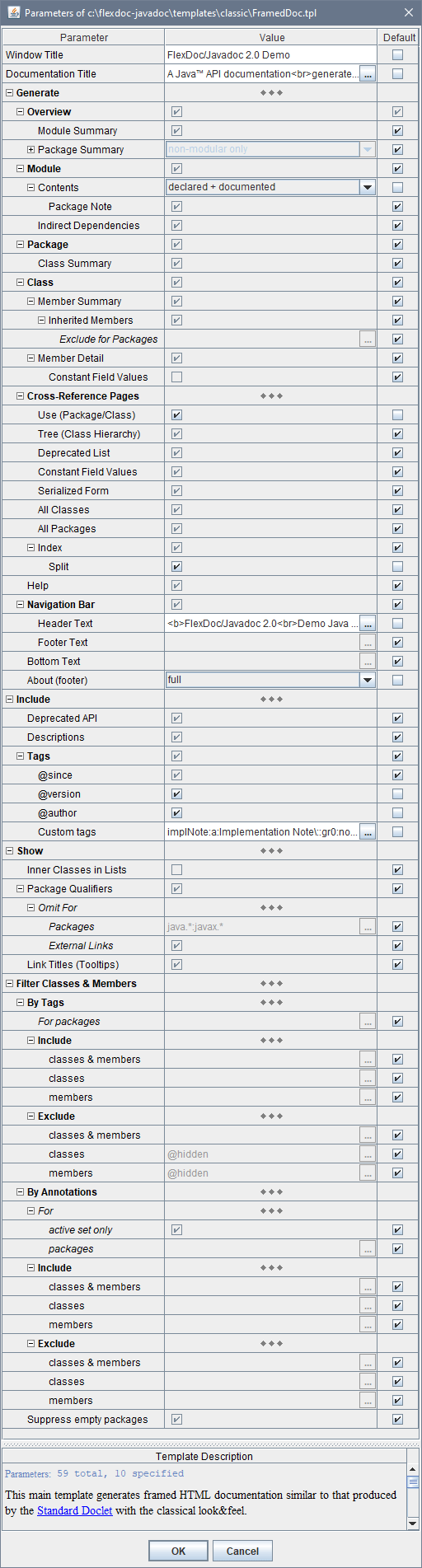
The inspector content is constructed dynamically from the parameter definitions found in the given template.
Using Parameter Inspector, you can:
- Edit each parameter according to its type.
- View the parameter HTML description (it is also obtained from the template) as well as the parameter internal name (the first line) and possible values, which must be specified in -p option, when you set that parameter on the command line (see below).
Setting parameters from command line
Besides the Parameter Inspector dialog, you can always set any template parameters directly on the command line using -p option.Please see: Documentation | FlexDoc Doclet | Handling Template Parameters | Setting parameters from command line
Specifying parameters via Standard Doclet options
JavadocClassic maps some of the Standard Doclet options to the default values of appropriate template parameters. This lets you using those options instead of specifying the corresponding parameters.For more information about this capability and its implementation, see also:
- Documentation | FlexDoc Doclet | Handling Template Parameters | Setting template parameters via Standard Doclet options
- JavadocClassic | Template Details | Template Parameters | Definition of single parameter | Default Value Expression
| Standard Option | Mapped to Template Parameter |
|---|---|
-author |
Include | Tags | @author |
-bottom |
Generate | Bottom Text |
-doctitle |
Documentation Title |
-footer |
Generate | Navigation bar | Footer Text |
-group |
Generate | Overview | Package Summary | Package Groups |
-header |
Generate | Navigation bar | Header Text |
-nodeprecated |
Include | Deprecated API |
-nodeprecatedlist |
Generate | Cross-Reference Pages | Deprecated List |
-nohelp |
Generate | Help |
-noindex |
Generate | Cross-Reference Pages | Index |
-nonavbar |
Generate | Navigation bar |
-noqualifier |
Show | Package Qualifiers Show | Package Qualifiers | Omit for Packages |
-nosince |
Include | Tags | @since |
-notree |
Generate | Cross-Reference Pages | Tree (Class Hierarchy) |
-splitindex |
Generate | Cross-Reference Pages | Index | Split |
-tag |
Include | Tags | Custom tags |
-version |
Include | Tags | @version |
-windowtitle |
Window Title |
Generator options
Generator options control particular features of the selected output generator (that is what is hardcoded in Java code).Generator options are separated from templates. They do not depend on the selected template as well as their settings are not used in templates at all. That's because templates are designed to be mostly independent of the particular output format. Only some general assumptions about the output format are accounted, for instance, whether it supports pagination and has page numbers.
Which particular generator options are available depends on the selected output format, which currently may be HTML, RTF and TXT (plain text). In the doclet GUI, after you have selected the destination output format, you can click «Options» button, which will invoke Format Option Inspector. Here you can see all options available for the given format and specify them. This screenshot shows the HTML Option Inspector:
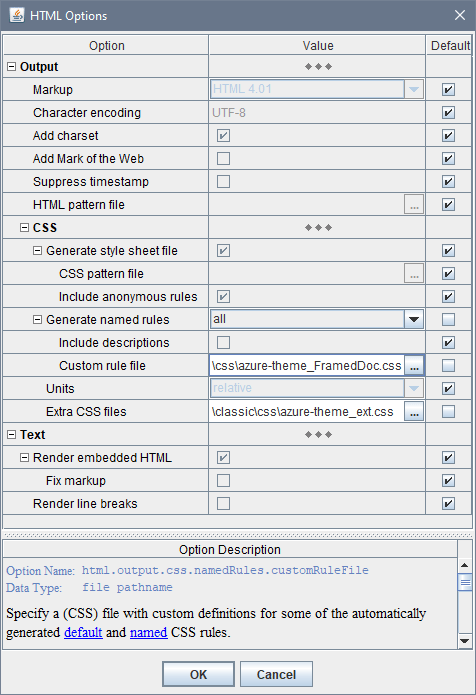
Alternatively, you can specify any generator options (along with template parameters) through Javadoc command line using -o option.
Using custom CSS styles
You can apply also your own CSS styles to change how the generated documentation looks.
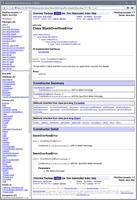 |
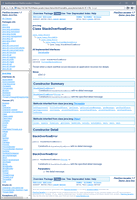 |
On the left you can see a documentation generated with the default formatting as specified in JavadocClassic templates.
On the right, the same documentation generated with the application of a custom CSS stylesheet.
That stylesheet is provided along with the JavadocClassic templates as the file:
|
See Also: FlexDoc.XYZ | Documentation | Usage of CSS in generated HTML
Modifying templates with Template Designer
If template parameters and CSS styles are not enough, you can modify templates themselves using the Template Designer, which is a highly sophisticated GUI used to design/edit templates. It represents the template both in the form template components, which it is made of, and the output those components would generate.
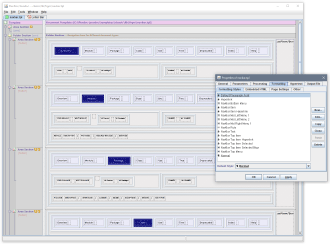 This screenshot shows navbar.tpl template open in the Template Designer (click on the screenshot to see in full size).
That template generates the navigation bar that appears in the framed HTML documentation.
This screenshot shows navbar.tpl template open in the Template Designer (click on the screenshot to see in full size).
That template generates the navigation bar that appears in the framed HTML documentation.
The dialog over the designer pane represents template properties. The selected tab shows the list of formatting styles used in this template.
See Also: FlexDoc/Javadoc | Features | Actual Doclets as Template Sets
6. Getting Started
How to run JavadocClassic?
Running on Windows
- Download the FlexDoc/Javadoc archive from the downloads page.
-
Unpack it in some directory, e.g.:
C:\flexdoc-javadocwhich we shall refer as
'{flexdoc-javadoc}'. -
Edit:
{flexdoc-javadoc}/bin/generator.batto specify the
'JDK_HOME'variable according to the location of JDK 11 (or later) installed on your system.If you don't have the necessary Java version installed on your system, you can freely download and install the Java Development Kit (JDK) from either:In the bottom line, you can also specify the location of your Java packages/classes to document.- Oracle Java Technology web-site: https://www.oracle.com/java/technologies/
- OpenJDK web-site: https://jdk.java.net
By default, it is specified for a demo Java project included in FlexDoc/Javadoc:
{flexdoc-javadoc}/demo -
Run that
generator.bat. You will see the Generator Dialog like shown on this screenshot: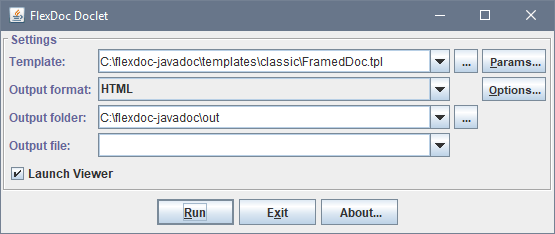
-
In the «Template» field, select
-
FramedDoc.tpl to generate framed HTML documentation:
{flexdoc-javadoc}/templates/classic/FramedDoc.tpl -
SingleDoc.tpl to generate single-file RTF or HTML documentation:
{flexdoc-javadoc}/templates/classic/SingleDoc.tpl
-
FramedDoc.tpl to generate framed HTML documentation:
-
In the «Output format» field, select HTML or RTF format.
RTF will work only with SingleDoc.tpl template!
-
Click «Run» button to start the generation.
If you have no license installed, you will see this dialog:
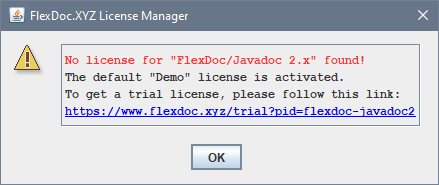
Just click OK to continue.
This message notifies you, that everything will work in demo mode. It means that JavadocClassic will process all your Java classes files, however fully document only limited number of them. If the limit is not reached, you will get the complete documentation. Otherwise, some content will be omitted and the message included saying which limit exceeded.Then, the generator enters into the estimation phase. Lots of processing is being done during that, however, you will see only "Scanning data source, please wait..." message on the progress bar. On large input data this phase may take some time. Please wait! After that, the generator passes into the generation phase. The progress bar will show what's being generated. You can stop the generator at any time during any phase by clicking «Cancel» button: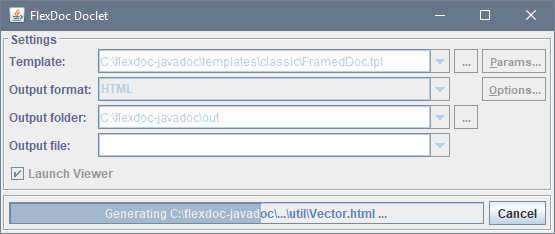
Running on Linux
-
Unpack the downloaded FlexDoc/Javadoc archive at some location,
which we shall designate as
{flexdoc-javadoc}. -
Go to
{flexdoc-javadoc}/bin/linuxdirectory. Javadoc with FlexDoc Doclet is launched bygenerator.shshell script file.Edit
generator.shto specify the JDK_HOME variable according to the location of JDK 11 (or later) installed on your system. Edit also the file "Permission" properties to allow it to be executed by Linux.Run that
generator.sh. You will see the Generator Dialog. - Anything else is the same as in case of Windows.
Running on macOS
- Oracle Java Technology web-site: https://www.oracle.com/java/technologies/
- OpenJDK web-site: https://jdk.java.net
-
Unpack the downloaded FlexDoc/Javadoc archive at some location (e.g. on Desktop),
which we shall designate as
{flexdoc-javadoc}. -
Go to
{flexdoc-javadoc}/bin/macOSdirectory (open it with the Finder).Javadoc with FlexDoc Doclet is launched by
generator.commandshell script file.Because of security control, all macOS shell script files found in the downloaded FlexDoc/javadoc archive cannot be executed straight. However, that is easy to overcome as described below forWhen you rungenerator.commandfile:-
First, open
generator.commandwith TextEdit (confirm in the warning box that it is OK to open it). Then, simply resave that file via File | Save menu. With that procedure, you will signgenerator.commandas its “owner/creator”, which is a precondition to be able running it. -
On top of that, you will need also to assign
generator.commandwith the executable privilege. Run the Terminal and type in it'chmod u+x'followed by a space and the full pathname of the script file (instead of typing it, just draggenerator.commandfrom the Finder into the Terminal window). Then, press Enter.
generator.commandfrom the Finder just by clicking twice on it.generator.command, the Generator Dialog should show up. -
First, open
- Anything else is the same as in case of Windows.
Integration with Ant/Maven/Gradle
A demo about that you can find in your FlexDoc/Javadoc installation:{flexdoc-javadoc}/integrations/ant/
{flexdoc-javadoc}/integrations/maven/
{flexdoc-javadoc}/integrations/gradle/
- FlexDoc/Javadoc | Documentation | Integrations | Apache Ant
- FlexDoc/Javadoc | Documentation | Integrations | Apache Maven
- FlexDoc/Javadoc | Documentation | Integrations | Gradle
7. Licensing
Demo Mode
Once you have downloaded FlexDoc/Javadoc archive, you can run JavadocClassic immediately and see what it is. You don't need to request any trial and register anywhere!By default, everything will work in demo mode. It means that all your Java classes will be fully processed, however fully documented will be only limited number of them. What exactly the demo limits are depends on a particular main template (as well as some metrics).
If those limits are not reached, you will get the complete documentation. Otherwise, some content will be omitted and the message included saying which limits were exceeded. Anyway, the result documentation will be minimally distorted, to allow you to evaluate how everything will look under the full license. Any documentation generated in demo mode is yours. You may use it for free as you wish.
Template Designer will work in demo mode as well. You will be able to run it, investigate some functionality, but unable to save any created/modified templates.
See Also: Licensing | Demo License
Trial License
The “FlexDoc/Javadoc” trial license (see below) unlocks full functionality of both JavadocClassic and Template Designer. You will be able to evaluate how everything works, generate the complete documentation by entire your Java project including all possible details (according to the settings specified in template parameters).But there will be some limitations:
- All generated output documents will be specifically distorted by replacing some letters with shade ('░') characters (as well as contain special messages).
- Any output documents may be used only for evaluation of this software. Any other usage is prohibited!
- Trial license is limited to 30 days.
Then, you will be redirected to Try | Trial License page with “FlexDoc/Javadoc” preselected in the «Product» field.
The license file should be saved in FlexDoc/Javadoc 'lib' directory (near 'flexdoc-javadoc.jar' file):
{flexdoc-javadoc}/lib/
where '{flexdoc-javadoc}' denotes your FlexDoc/Javadoc installation directory.
See Also: Licensing | Trial License
Full License
The whole functionality described on this page is covered by the full “FlexDoc/Javadoc” license:
-
It unlocks all functionality implemented in JavadocClassic templates.
In particular, you will be able to:
- Generate complete documentation by any your Java project (with any number of Java classes) in all supported output formats.
- Use FramedDoc.tpl main template to generate framed HTML documentation.
- Use SingleDoc.tpl main template to generate single-file both RTF and HTML documentation.
- Use all parameters controlling JavadocClassic templates to customize the generated documentation within a great range of possibilities (including filtering classes/members by tags/annotations).
- Format your Java comments with HTML tags and reproduce that formatting both in HTML and RTF output.
-
Insert images in your documentation through both
templates and HTML
<img>tags (supported both in HTML and RTF output). - Run any your custom templates derived from JavadocClassic.
-
Since the “FlexDoc/Javadoc” license is also the «SDK license»,
it will allow you additionally:
- To use Template Designer to create/modify any FlexDoc/Javadoc templates (including JavadocClassic).
- To apply custom CSS styles.